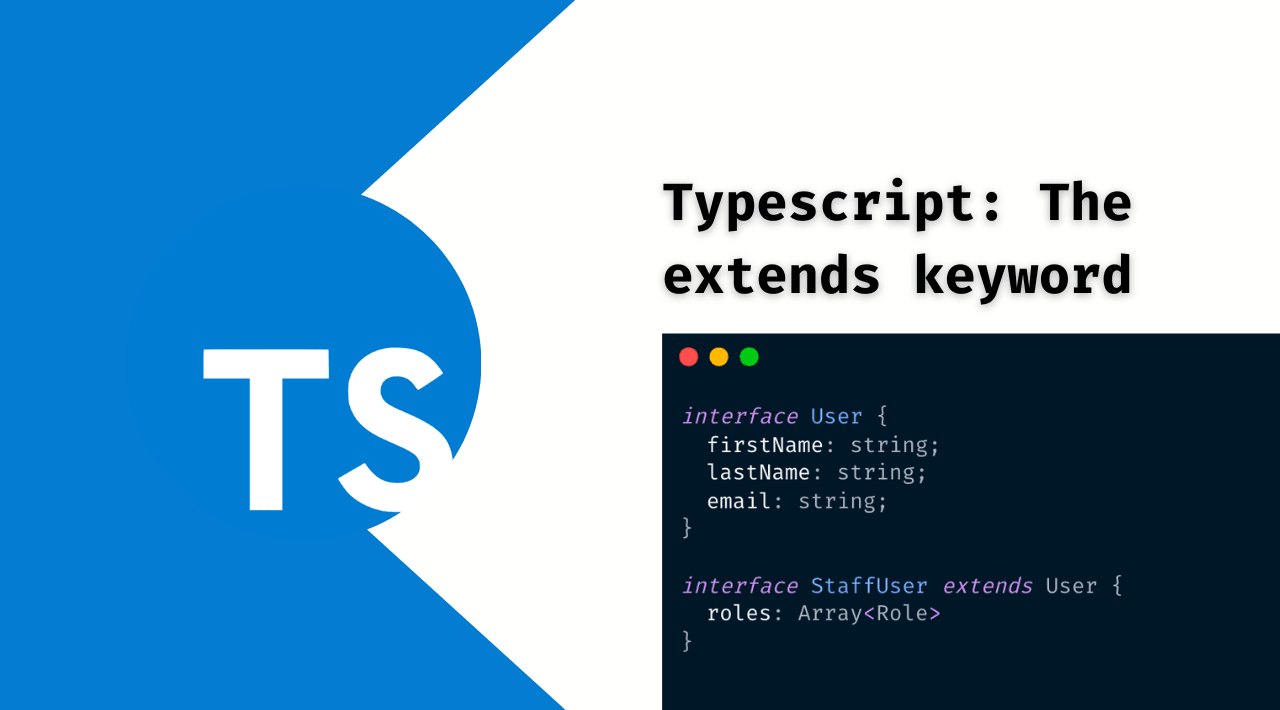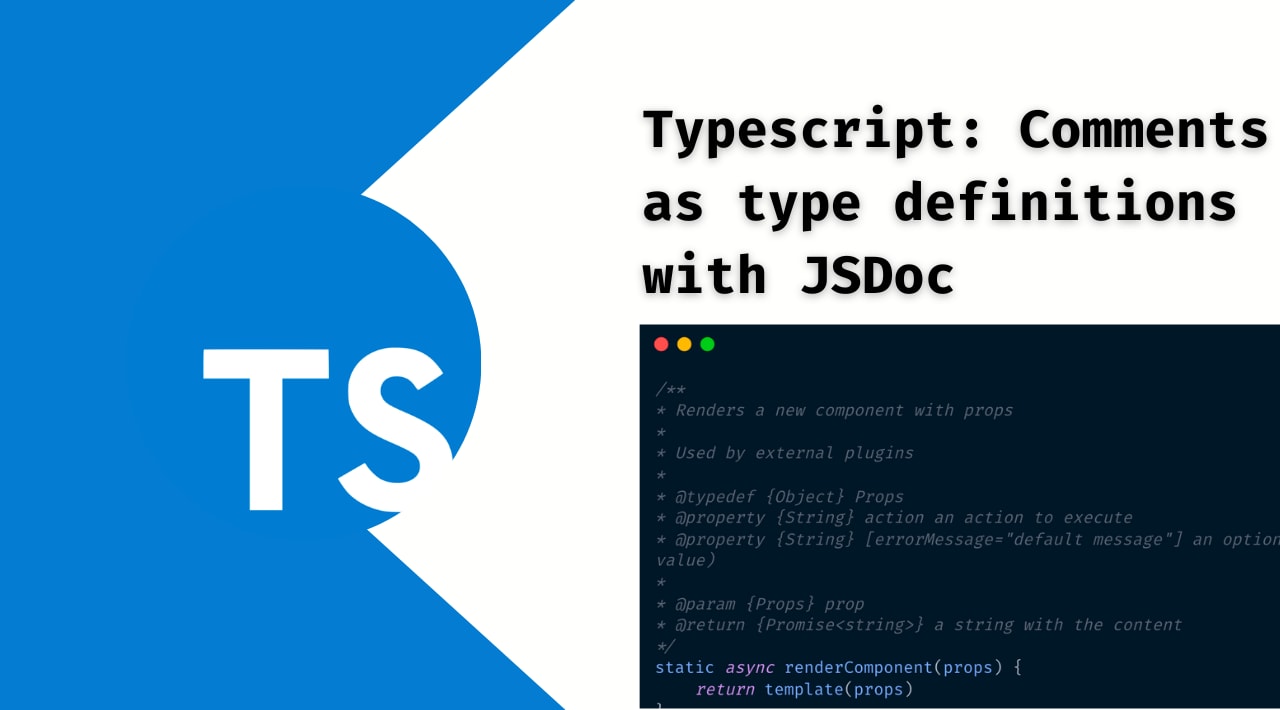There are different ways or approaches that helps you to measure your app performance when working with React. Here we will summarize a two of them:
- Using Chrome Timeline to Profile Components
- The new
unstableProfiler component.
Using Chrome Timeline to Profile your Components
This is the more direct way and less “invasive” method to measure your app performance.
sponsor

Tu producto o servicio podría estar aquí
You can use Chrome Developer Tools to visualize the components in the Chrome Timeline. Using this you can see the components that are mounted, updated and unmounted and the time used in each task.
To use this tool just load your app adding a new query string to the url ?react_perf once the app is loaded:
- Open the Timeline tab and press Record
- Use your app while Chrome is recording
- Stop the recording
Now you can analyze the results that were recorded, this data can help you figure out when some piece of the UI get’s updated when it shouldn’t, how much updates happens, etc.
Profile component
The core React team recently merge a new PR including a new component type: Profiler
This component can be used to get the following timing metrics:
- User Timing API: Measure the start and stop time for each component lifecycle
- Render time: The actual time spent rendering the
Profileand it descendants - Base render time: The time spent in the most recent `render` for each component under the
Profilertree.
How to use Profiler :
First: This component is a new experimental API so it’s currently exported as React.unstable_Profiler and its available in the master branch of react. https://github.com/facebook/react/blob/master/packages/react/src/React.js#L57
Using this component is dead simple:
This component acts just as a “container” so the Profiler can be declared anywhere in your tree and can be nested.
The onRender callback is called on each `render` of the root with the following arguments:
- id: An identificator for the
Profiler - phase: Identify in what step the component is:
mountorupdate - actualTime: The time spent rendering the
Profilerand the descendant tree. - baseTime: The time spent rendering the descendant components of the
Profiler
Metrics
The metrics that can be gathered with this component are (as mentioned above)
- User Timing API: Measure the start and stop time for the components lifecycle. This is measured in a realtime graph gathering the times for each component lifecyle in the tree. The realtime graph is recorded after each lifecyle call.
- Actual Render time: The actual time spent rendering the
Profileand it descendants. This is measured but starting a timer during the begin_phase and finishing it at the _complete phase. The time is recorded each timeProfileris re-rendered. Can be useful to understand how the subtree make use of `shouldComponentUpdate` and to check how the momoization process behave. Less time means better memoization. - Base render time: The time spent in the most recent `render` for each component under the
Profilertree. This is measured for eachfiberunder theProfilercomponent. The times are not updated is the components skips the render. This can tell how expensive is the `render` function in the worst scenario.
😃 Thanks for reading!
Did you like the content? Found more content like this by joining to the Newsletter or following me on Twitter